How to enable/disable Word Wrap in Visual Studio Code?
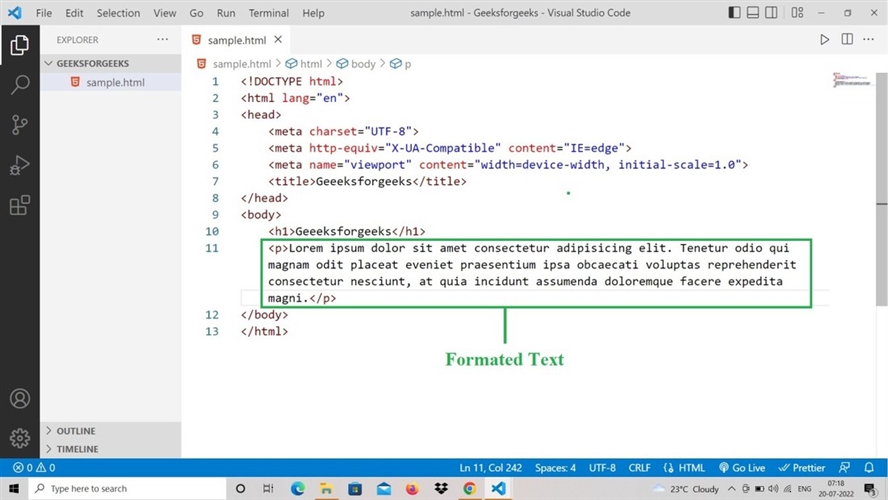
Toggle Word Wrap in Visual Studio Code
Method 1
Step 1: Observe the text that runs off the side of the screen
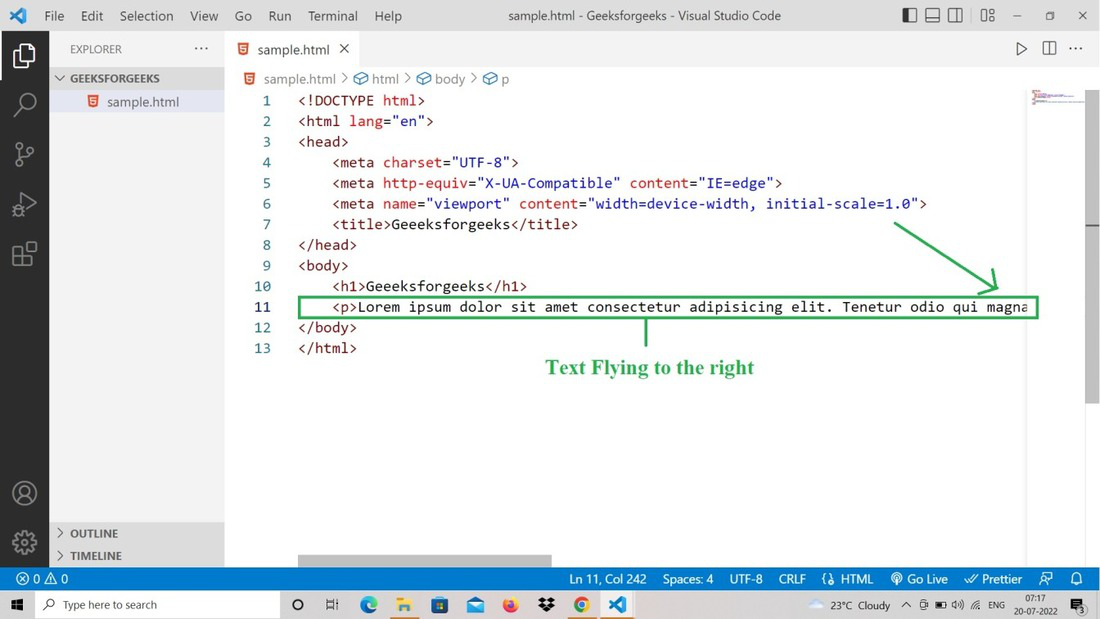
Step 2: Click on Setting, in the left corner of the Visual Studio Code.
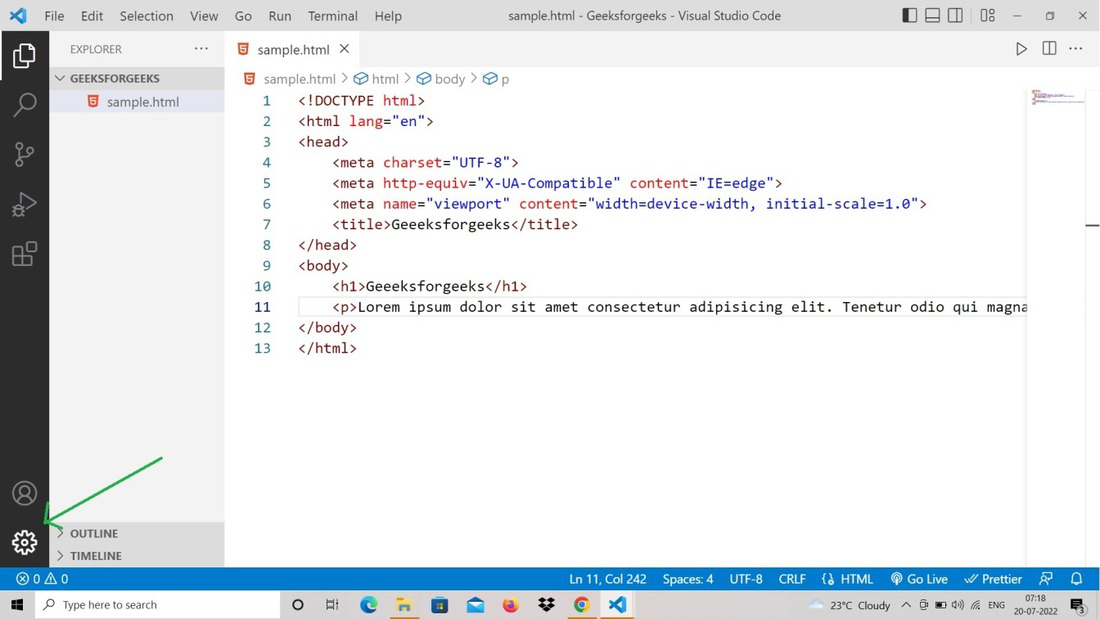
Step 3: Click on the Command Palette.
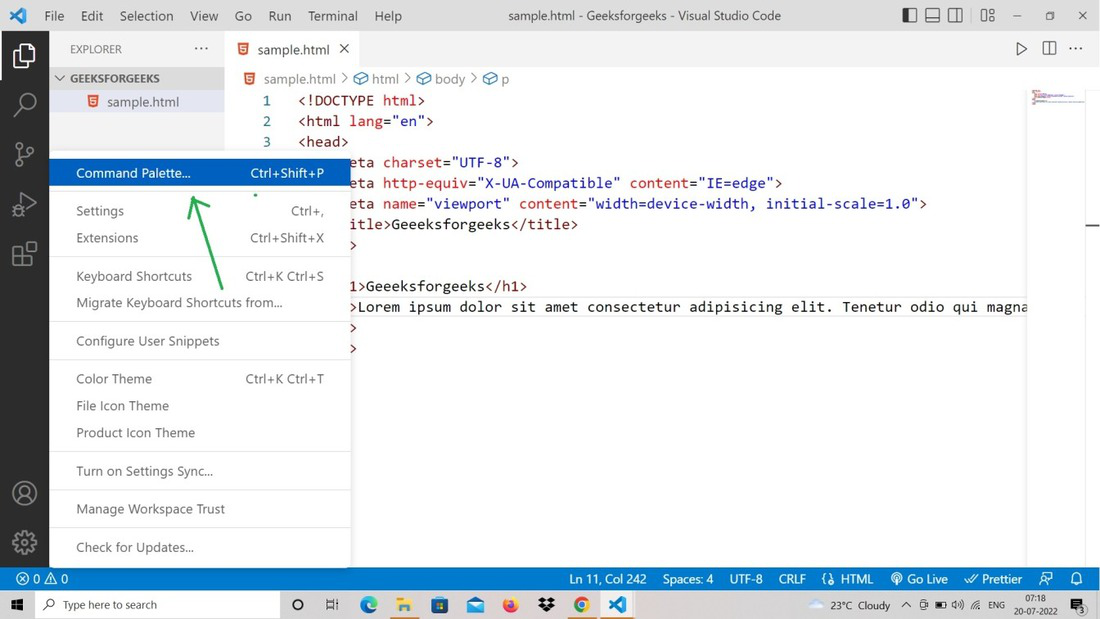
Step 4: Click on Toggle Word Wrap
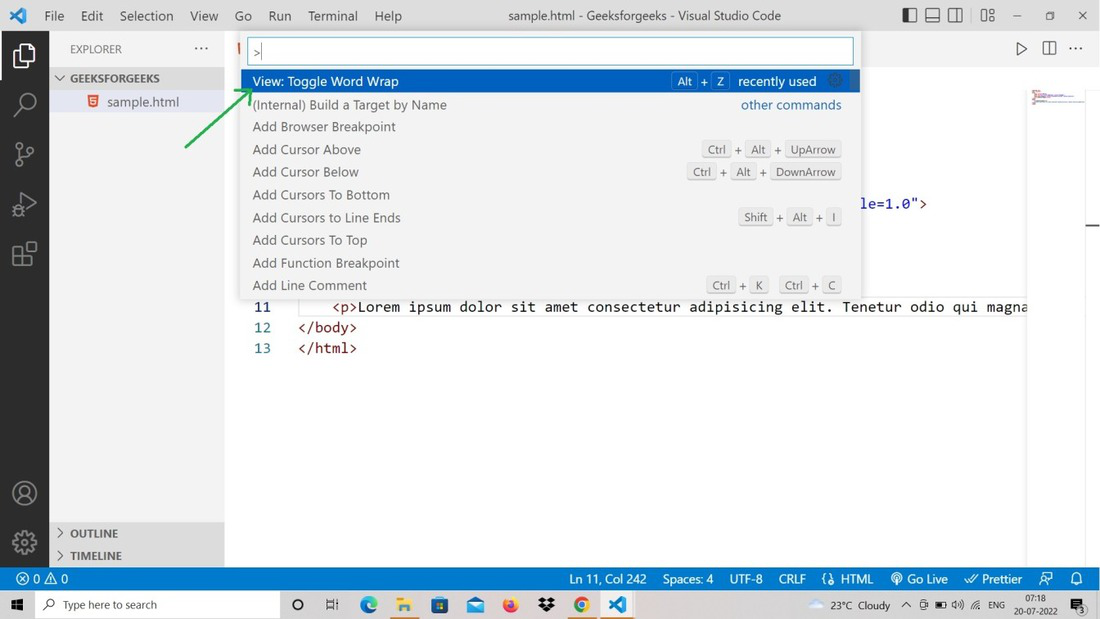
Step 5: We will see the formatted text, done by Toggle Word Wrap.
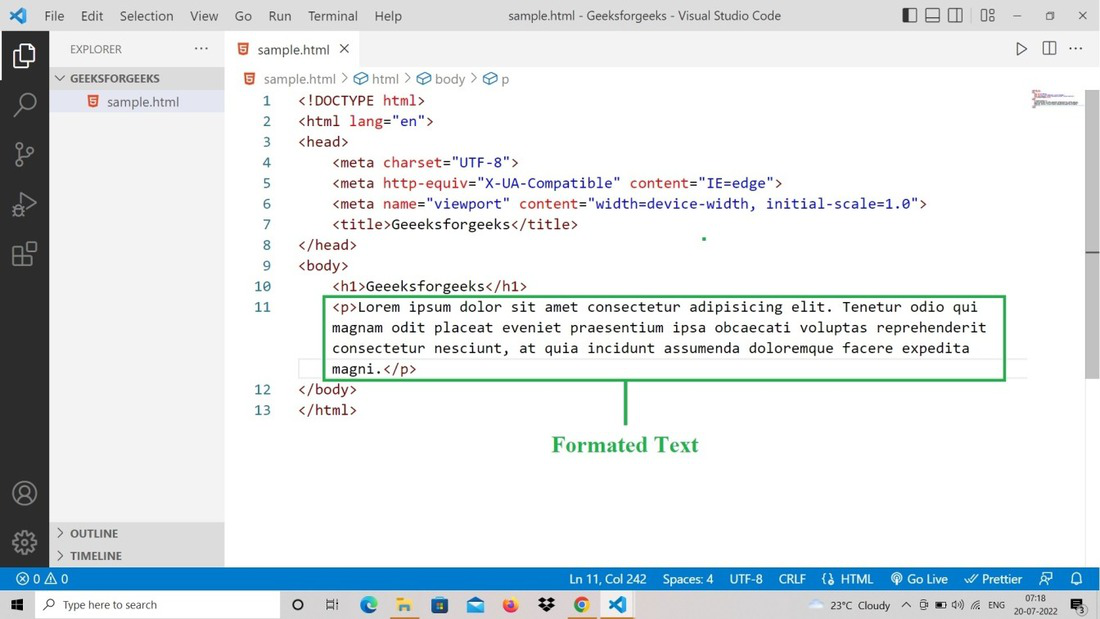
Method 2
You can directly hit the ALT + Z Key, and we will get the Toggle Word Wrap output, the same as the before method. Like this, By using the Toggle Word Wrap feature of Visual Studio Code, we can format long lines of code in multiple lines based on the editor view area .
Đam mê không phải là thứ có thể đến với bạn, cũng không phải là thứ bạn có thể nghĩ ra, mà đam mê là điều bạn phải dấn thân, tìm kiếm và quan trọng hơn hết là lựa chọn cho mình.
H.wiki mong muốn luôn cập nhật những thông tin hay và hữu ích cho tất cả mọi người.
Nếu bạn thấy bài viết này hay thì hãy like, chia sẻ với bạn bè, người thân và đừng quên ủng hộ blog nhé !
